How to Add Social Links on YouTube Channel | Social Links on YouTube Banner
In this post, I show you how to add social media and website links to your YouTube channel art. This can be a great way to get more followers on Twitter, Instagram, Facebook, Twitch, Mixer, Snapchat, TikTok or get more traffic to your blog/website.
Follow the steps below to add a social media link to your YouTube Channel page:
1. Copy the URL for the social media or website you want to add to your YouTube page.
2. Go to https://youtube.com and log in.
3. Select the avatar in the top right of YouTube, and in the menu, select Your Channel.
4. Once on your YouTube Channel page, select Customize Channel.
5. After selecting Customize Channel, select the basic info.
6. On the basic info, go to the bottom and select the + Links button.
7. Select + Add.
8. Paste your social media URL into the URL text field, then add the text for the title of your link. In my example, I entered "Follow me on Twitter."
9. You have now added a link to your social media profile on your YouTube channel page.
Follow Me on:
Facebook:https://www.facebook.com/learnforearn0
Twitter:https://twitter.com/mw5983835
Instagram:Instagram: https://instagram.com/waseemacademy/
Mix:https://mix.com/waseemacademy
Please Subscribe to my YouTube Channel
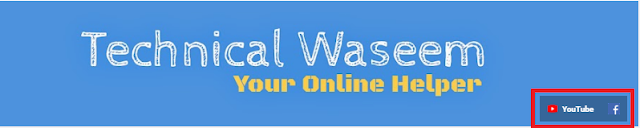





No comments:
Post a Comment