Top 18 Microsoft Word Magic Tips and Tricks
What is Microsoft Word on the computer?
Microsoft Word or MS-WORD (often called Word) is a graphical word processing program that users can type with. It is made by the computer company Microsoft. Its purpose is to allow users to type and save documents. Similar to other word processors, it has helpful tools to make documents.
Microsoft word tricks – 18 Magical secrets, tips, and tricks of Microsoft Word you don’t know
Microsoft Word Tricks: Hi All Welcome to Waseem Academy Tutorials. There are certain secret things in Microsoft Word which will really amaze you. These hidden tips and tricks of ms word will really make you go crazy. These tips will help you do things at your cursor point where you don’t have to go to a special menu, tabs, or options. Watch the video tutorial closely or continue reading this article…
Magical Tip No.1 – handy way to create automatic horizontal lines or borders
Tip 1: Press 3 times --- and press enter.
______________________________________________________
Tip 2: Press 3 times (shift + ---) and press enter bold line inserted.
______________________________________________________
Tip 3: Press 3 times (===) and press enter the Double line inserted.
______________________________________________________
______________________________________________________
Tip 4: Press 3 times ### and press enter this type line inserted.
Tip 5: Press 3 times *** and press enter the dotted line inserted.
Tip 6: Press 3 times ( shift + ~~~ ) and press enter the zigzag line inserted.
~~~~~~~~~~~~~~~~~~~~~~~~~~~~~~~~~~~~~~~~~~~~~~~~~~~~~~~~~~~~~~~~~~~~~~~~~~
Magical Tip No.2 – It’s possible to insert the Most frequently used characters as you type
Tip 7: Type 2 times equal == sign and one time a greater than > (==>) inserted this arrow.
Tip 8: Type one time smaller than < and type 2 times equal sign == (<==) to inserted this arrow.
Tip 9: Type 2 times minus -- and one time greater than > ( --> ) to inserted this arrow.
Tip 10: Type one time Less than < and type 2 times minus -- ( <-- ) to inserted this arrow.
Tip 11: Type one time less than < and one time equal sign = and one time greater than > ( <=> ) to inserted two headed arrow.
Tip 12: Type a colon: and then an opening parenthesis ) to get this smiley.
Tip 13: Type a colon: and then a closing parenthesis ) to get this smiley.
Tip 14: Type a colon: and type a vertical bar or pipeline character | to get this smiley.
Tip 15: Type an opening parenthesis, then type c and then type a closing parenthesis (c) to create copyright symbol:
Tip 16: Type an opening parenthesis, then type r and then type a closing parenthesis (r) to create a registered symbol:
Tip 17: Type an opening parenthesis, then type TM and then type a closing parenthesis (TM) to create trademark symbol:

Tip 18: Type an opening parenthesis, then type e and then type a closing parenthesis (e) to create this symbol.
Please note: For these options to work make sure that the appropriate autocorrect options are enabled
How to enable or disable autocorrect options
Press and Release Alt key and press T and then press A
Lets put together.
Alt + T +A
And go to auto-format as u type tab and check whether the options are enabled.
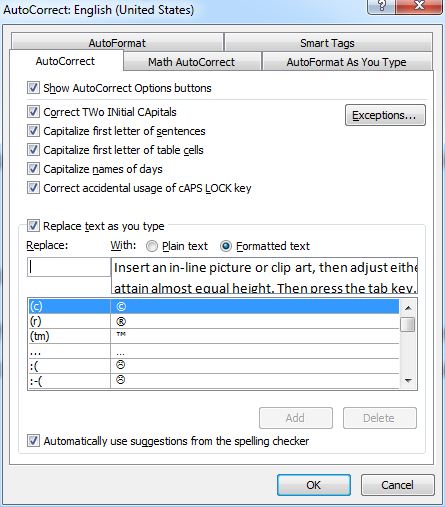
Please like, share, and subscribe for more advanced tips
Please watch my other tutorials if it interests you. Also let me know in the comment section, which of my tutorials you liked most. You could also let me know which topics and what kind of tutorials, tips, or tricks you want me to create.
Hope you liked the tips and tricks of Microsoft Word. Also, I hope that this single tutorial is worth 100 days of Microsoft Word learning. Please leave your doubts and comments below. Stay tuned for more word tips and tricks.
Similar Articles:
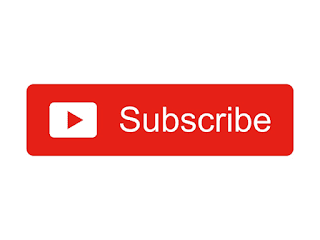













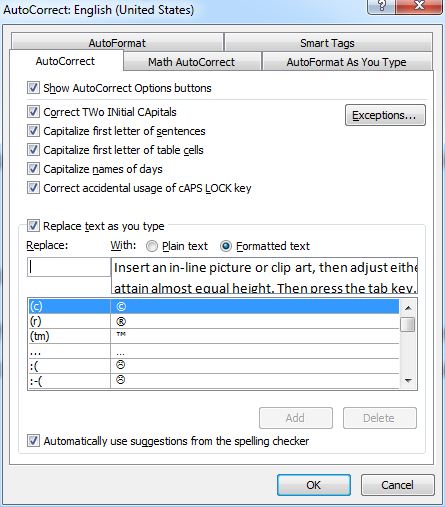




No comments:
Post a Comment